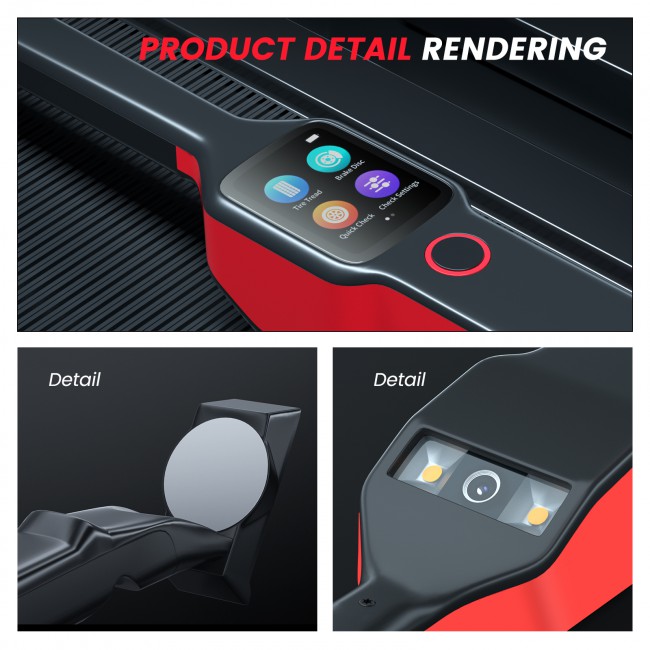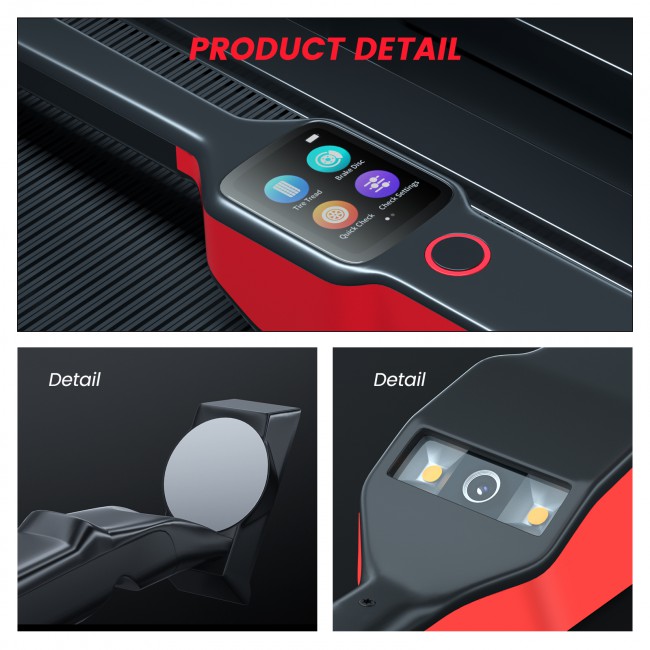April Special Offer 2024 Autel MaxiTPMS TBE200E Tire Brake Examiner Laser Tire Tread Depth Brake Disc Wear 2in1 Tester Work with ITS600E
Item No. AD189
In Stock.
History 179 sold.
Buy Now: US$449.00
2024 Autel April Special Offer!
2024 Autel April Special Offer! buy now!
Autel IM608 PRO II in stock $2,788!
Autel MaxiCOM MK908 II in stock $1288!
Autel MaxiSys Elite II Pro in stock $2039!
2 Years Update Free Tools click here!
Contact us:
whatsapp: +86 18580434781
2024 Autel April Special Offer! buy now!
Autel IM608 PRO II in stock $2,788!
Autel MaxiCOM MK908 II in stock $1288!
Autel MaxiSys Elite II Pro in stock $2039!
2 Years Update Free Tools click here!
Contact us:
whatsapp: +86 18580434781
Shipping:
Free Shipping
Express Shipping ServiceEstimated delivery time: 5-7 working days.See details »
Weight:
1.6KG
Package:
31cm*26.5cm*10.5cm
( Inch: 12.2*10.43*4.13 )
Returns:
Return for refund within 7 days,buyer pays return shipping. Read details »
Product Description
Autel MaxiTPMS TBE200 (Tire Brake Examiner) brings tire and brake disc inspection into the modern age with quick and accurate (measuring accuracy of 0.1 mm) wear measurements. Measure tread depth/brake disc wear without removing wheels.
Autel MaxiTPMS TBE200E Tire Brake Examiner 2022 Newest Laser Tire Tread Depth Brake Disc Wear 2in1 Tester Work with ITS600EAutel MaxiTPMS TBE200 (Tire Brake Examiner) brings tire and brake disc inspection into the modern age with quick and accurate (measuring accuracy of 0.1 mm) wear measurements. Measure tread depth/brake disc wear without removing wheels.
It's a wand-like, laser-enabled device that scans tire and brake disc surfaces to determine the condition and need for service or replacement. The TBE200 provides wear analysis and displays the analysis and service recommendations on its 1.65-inch-high resolution Super Retina touchscreen AMOLED display. The full-color graphical display illustrates wear and provides service recommendations, including tire and brake disc replacement, tire rotation, and 4-wheel alignment.
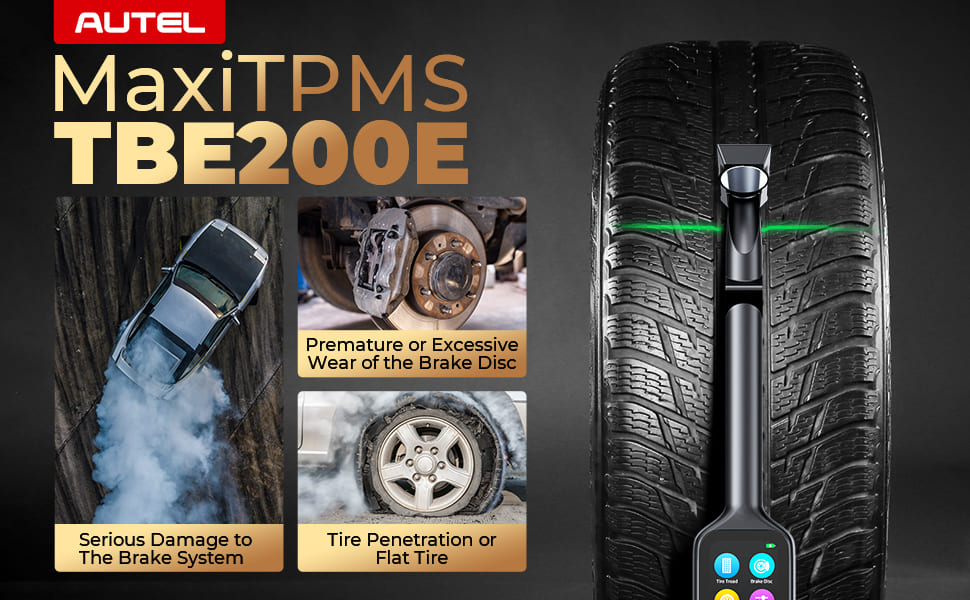

1.2022 NEWEST 2IN1 TIRE BRAKE EXAMINER AUTEL TBE200
- MaxiTPMS TBE200 is a laser (0.1 mm accuracy) tire tread depth and brake disc wear 2in1 examiner. Autel TBE200E is the upgraded version of TBE100E added scan DOT, tire expiration notice, tire recall lookup, take photos of tire wear and damage etc. With 1.65” Amoled super retina touchscreen, dual camera, real-time tire health/uneven wear analysis, full tread measurement, supports almost all tire types, comprehensive test report (Need ITS600E).
- Why choose TBE200E ? Autel MaxiTPMS TBE200E is not only a laser inspector with a measuring accuracy of 0.1 mm, but also measurements displayed graphically. It is convenient for technics and repair shops to measure tread depth/brake disc wear without removing wheels. Autel tpms tbe200 provides 4 possible results (Gray, Green, Yellow, Red) are represented to the degrees of tire wear/wear status, it can offer analysis to ensure your driving safety.
- Autel TBE200E tread depth reader provides wear analysis and displays the measurement data curves in real-time and service advice on its 1.65-inch-high resolution Super Retina touchscreen AMOLED. The full-color graphical display illustrates wear and provides service advice, including tire and brake disc replacement, tire rotation, and 4-wheel alignment. Adding scan DOT, tire expiration notice, tire recall lookup functions help you get the tire data easier.
- The TBE200E will offer optimal performance when paired with the ITS600E TPMS tool. When used with the ITS600E, The TBE200E will take advantage of the ITS600E’s larger screen to collect tire tread and brake disc wear information, combine it with TPMS information from the ITS600E to produce comprehensive vehicle health reports that include detailed information for both service areas. These reports can be printed and presented or kept as records for the repairer.
- Autel TBE200E TMPS tool not only supports 99% vehicle including passenger cars, off-roads and commercial vehicles, but also compatibility with almost all tire types (Goodyear, Continental, Bridgestone, Dunlop etc) on the market. TBE200E comes with one-year warranty and 100% risk-free purchases. TBE200E will be your best choose !
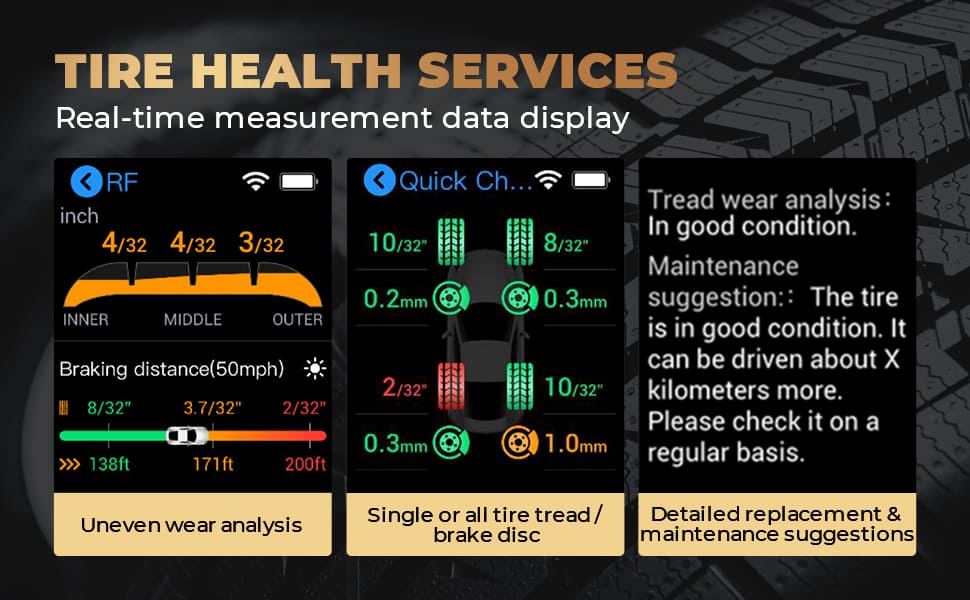
Tire Tread Depth & Brake Disc Wear Meet Your Needs

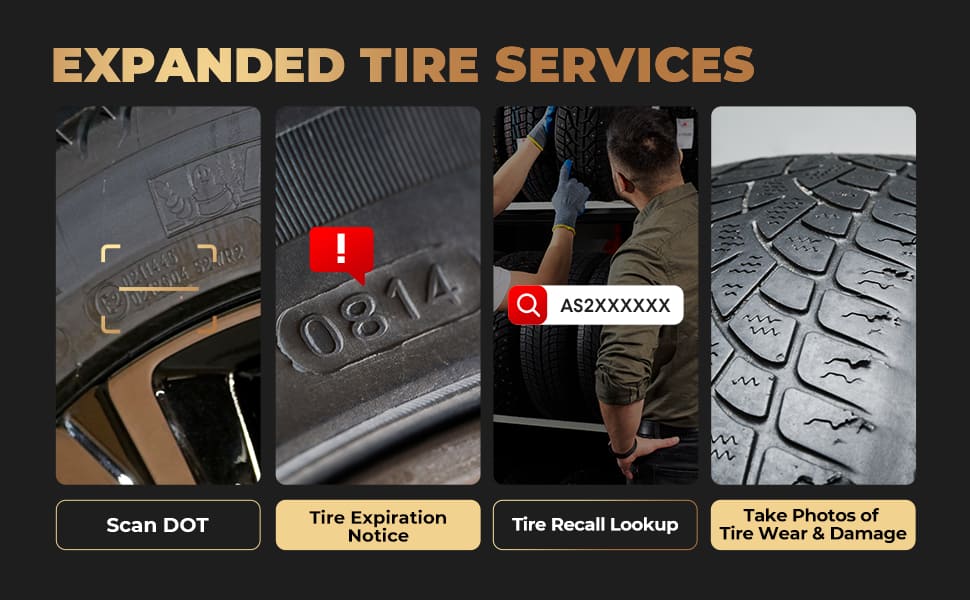
Tire Tread Depth:
Using laser technology, the Tire Tread application analyzes the wear of the tires on vehicles with no need to remove the tires. Place the tool on the tire, and the tool projects a laser beam. The wear measurement is then sent to the display screen with an accuracy within 0.1mm. Measurements are also displayed graphically. The Tire Tread application provides two types of checks: “All Treads” and “Single.” When using this application, a message will display prompting user to choose between the current mode the alternative one.
Brake Disc Check:
This function allows the Brake rotor surface wear to be measured independent of the tire tread depth measuring functions. In the order displayed on the tool. Place the tool’s magnetic tip on the rotor 90 degrees so the laser will span from the hub and the edge of the disc. Swiping left will display the information for each brake rotor. 0.1 refers to the amount of surface wear on the brake rotor. 1/10TH of a millimeter. The typical threshold for replacement is 1.0 mm of material worn off the surface. These rotors are in great condition.
Easy to Use-Autel MaxiTPMS TBE200, A good helper for Your Vehicle Tire Autel MaxiTPMS TBE200 one-button operation, easy to use.
- STEP 1: Long press the power button to turn on the tool.
- STEP 2: Perform Tire Tread Check: On the Main Job screen, tap the Tread Check icon, and place the tool on the tire surface. Short press the power button. Ensure the laser line is perpendicular to the channels of the tire. The screen will display real-time measurement data, slide left to view details.
- STEP 3: Possible Results for Measurements: Wear status is represented by icon color: A gray icon indicates the tire is untested; green indicates the tire is in good condition

Product Specifications:
| Recommended Use | Indoor |
| Processor | 4x ARM Cortex-A35 (1.5 GHz) |
| Memory | 1GB RAM LPDDR3 & 4GB ROM |
| Display | 1.65-inch AMOLED capacitive touch screen with 348×442resolution |
| Connectivity | Wi-Fi USB 2.0, Type C |
| Camera | CMOS WXGA, 1 megapixel & 8 megapixel, 30fps |
| Audio output | Beep |
| Battery and Power | 3.7 V/3000 mAh 18650 lithium-ion battery/Charges via 5 V AC/DC power supply |
| Tested Battery Life | Around 8 hours of continuous use |
| Battery Charging Input | 5 V/1.5 A |
| Power Consumption | 300 mA (AMOLED on with default brightness) @3.7 V |
| Operating Temp | -10 to 45°C(14 to 113°F) |
| Storage Temp | -20 to 60°C (-4 to 140°F) |
| Dimensions(W x H x D) | 283.0mm (11.14”) x 39.0 mm (1.54”) x 33.5 mm (1.32”) |
| Net Weight | 188 g (0.41 lb.) |
Package Includes:
1pc x Main Unit
1pc x Calibration Table
1pc x Power Adapter
1pc x Type C USB Cable
1pc x Quick Reference Guide
1pc x Packing List
1pc x Carrying Case
1pc x Screen Wiper
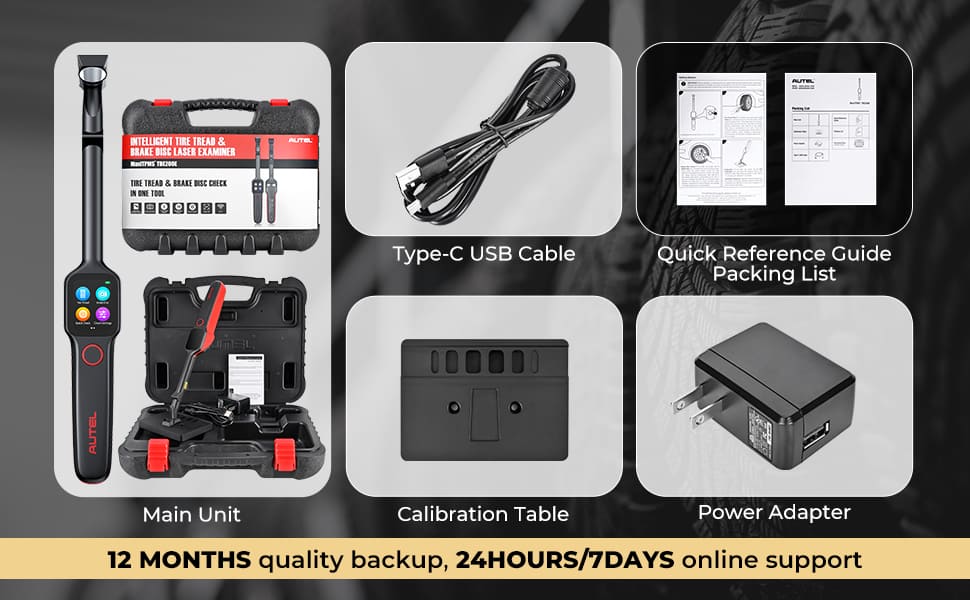


Contact Information:
Email: sales@AutelTechShop.com
Whatsapp: +86 18580434781
How to Buy from AutelTechShop?