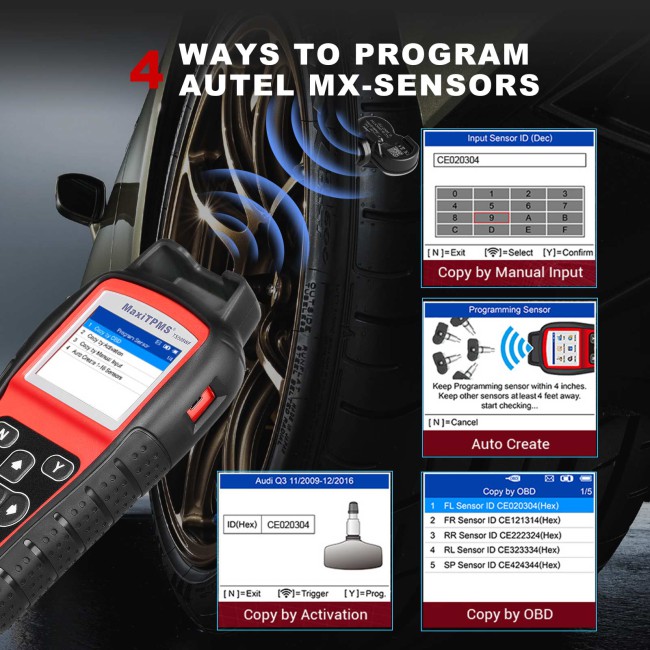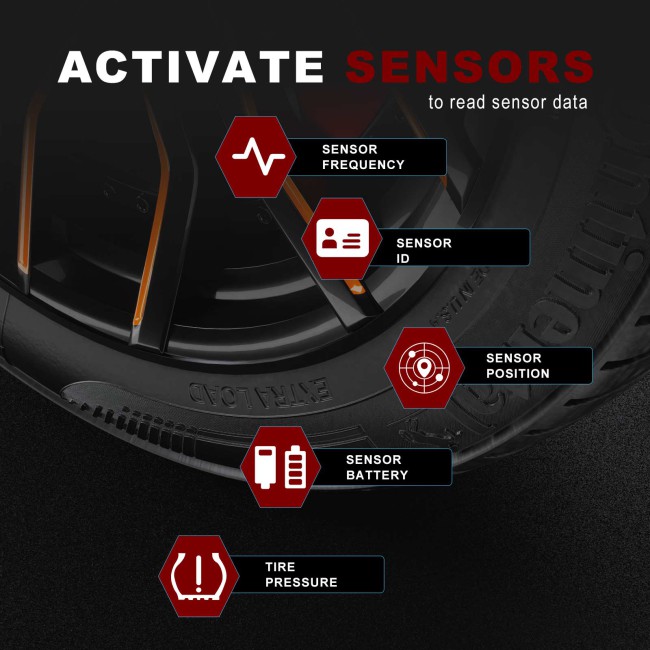April Special Offer Autel MaxiTPMS TS508WF TPMS Programming Tool MX-Sersors 315/433MHz, Relearn/Activate All Sensors, Read/Clear DTCs, TPMS Reset, Support Lifetime
Item No. AD192
In Stock.
History 123 sold.
Buy Now: US$272.00
2024 Autel April Special Offer!
2024 Autel April Special Offer! buy now!
Autel IM608 PRO II in stock $2,788!
Autel MaxiCOM MK908 II in stock $1288!
Autel MaxiSys Elite II Pro in stock $2039!
2 Years Update Free Tools click here!
Contact us:
whatsapp: +86 18580434781
2024 Autel April Special Offer! buy now!
Autel IM608 PRO II in stock $2,788!
Autel MaxiCOM MK908 II in stock $1288!
Autel MaxiSys Elite II Pro in stock $2039!
2 Years Update Free Tools click here!
Contact us:
whatsapp: +86 18580434781
Shipping:
Free Shipping
Express Shipping ServiceEstimated delivery time: 5-7 working days.See details »
Weight:
1.9KG
Package:
32cm*26cm*9cm
( Inch: 12.6*10.24*3.54 )
Returns:
Return for refund within 7 days,buyer pays return shipping. Read details »
Product Description
The MaxiTPMS TS508WF is a new generation TPMS diagnostic & service tool specially designed to activate all known TPMS sensors, read TPMS sensor status, check TPMS system health condition, program MX-sensors and conduct TPMS relearn. With Quick Mode and Advanced Mode options, you can save time and energy by choosing the most suitable way to complete TPMS work. The Update by Wi-Fi function helps the update experience more convenient.
Autel MaxiTPMS TS508WF TPMS Programming Tool 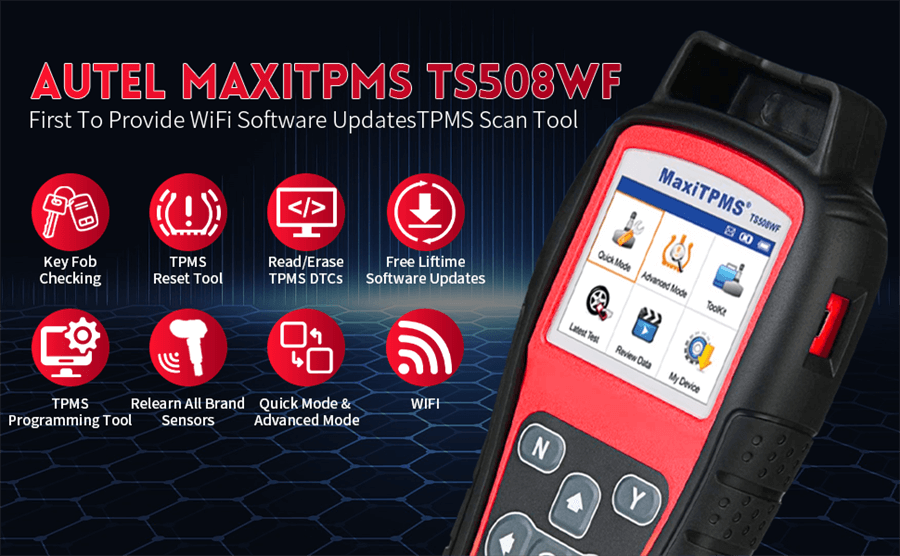
Autel MaxiTPMS TS508WF Wifi TPMS programming tool the function upgrade is mainly in the following aspects:
1. Wi-Fi UPDATE
2. TWO TPMS SERVICE MODES
3. QUICK MODE / ADVANCED MODE COMPARISON
4. EXCLUSIVE TPMS STATUS SCREEN
5. FOUR MX-SENSOR PROGRAMMING OPTIONS
Autel MaxiTPMS TS508WF is an upgraded version of TS508, TS501, TS408 and TS401.
1. Comparing with TS501, TS508WF has added Quick & Advanced Modes for faster and smarter TPMS repairs, added Tire Type/Pressure Selection for added TPMS services.
2. Comparing with TS508, Autel TS508WF has added Wi-Fi Connection functions for faster & more convenient software updation by just one click operation.
3. Comparing with TS408 & TS401, TS508WF has added TPMS diagnose capability to read and clear TPMS DTCs, added OBD2 connector to enable users to program sensors by “Copy by OBD” and relearn sensors via “OBD Relearn”
Autel MaxiTPMS TS508WF 4 Modes to Program Autel MX-Sensors
Autel MaxiTPMS TS508WF Wifi TPMS Programming Tool can program all Autel MX-sensors, both 315MHz and 433MHz to replace the broken sensors.
1. Copy By Activation: Requires activate the original sensors first.
2. Copy By Manual Input: You can manually input the original ID.
3. Auto Create 1-16: The sensors makes it possible to program up to 16 sensors simultaneously.
4. Copy By OBD: You should connect OBD cable to retrieve the sensor ID from the ECU.
Note: Autel TS508WF can program Autel MX-sensors only, does NOT program OEM sensors.
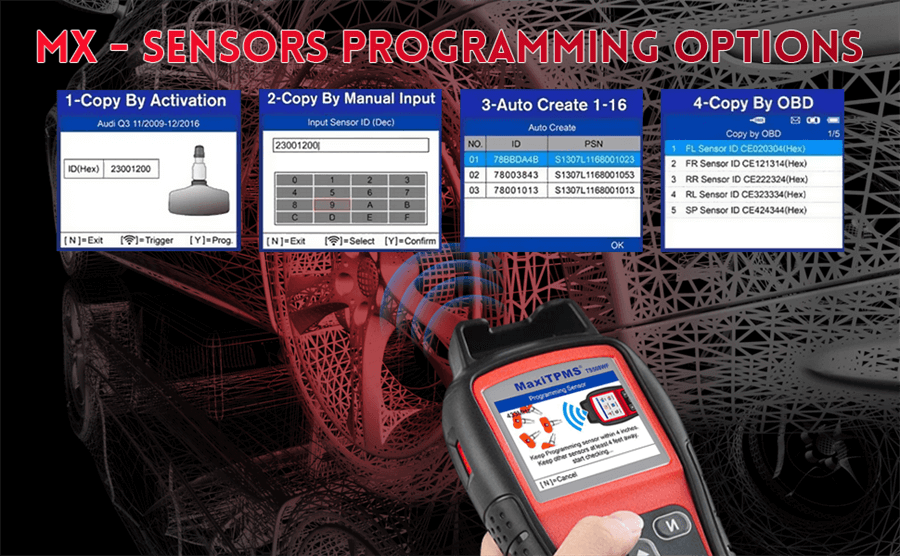
Autel MaxiTPMS TS508WF Support Relearn All Sensors
Autel TS508WF TPMS Relearn Tool can relearn all known sensors (both OEM and aftermarket) on TPMS enabled vehicles(American, European and Asian) to the vehicle’s ECU. It can perform 3 ways of TPMS sensors relearning:
Stationary Relearn: Requires the vehicle be placed in the “Learn Mode”.
Automatic Relearn: For some vehicles, can be completed by driving.
OBD Relearn: Directly writes TPMS sensor IDs to the TPMS module via the OBD connector.
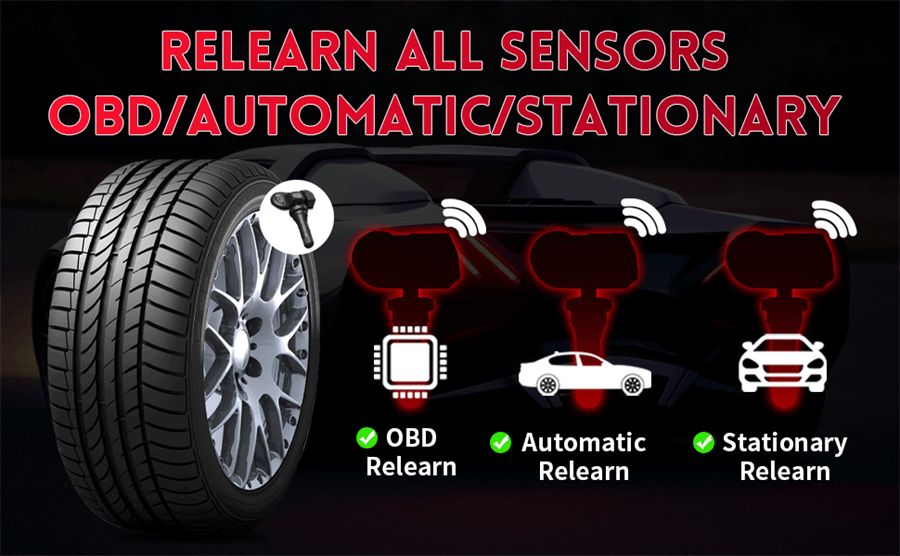
Activate/Reset All Known TPMS Sensors & Read/Clear TPMS DTCs
TPMS Status Screen is Also Excellent, main Feature also Reflects 4 points:
Read ECU sensor ID;
Check sensor ID and ECU ID matching condition;
Read DTCs from ECU and erase DTCs;
View DTCs detail description.
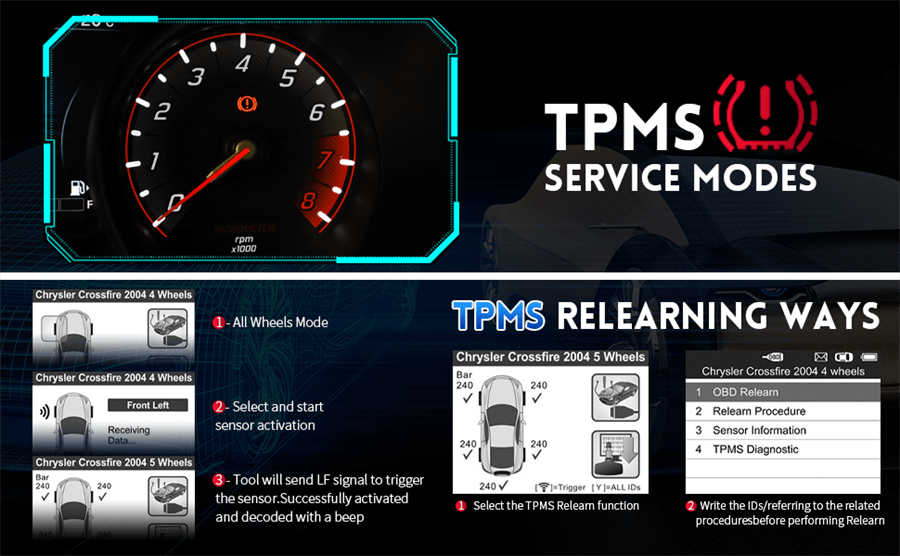
Activate/Reset All Known TPMS Sensors
Autel TS508WF has TPMS diagnose function. It is used to find out TPMS related problems. You can check sensor-related problems, deflation in the tires and the rotation of wheels.
Read/Clear TPMS DTCs
TS508WF can read or clear TPMS DTCs,on-screen DTC description to perform DTC Lookup. It can help you find out problems with TPMS system faster.
PRINT DATE FUNCTION
Autel TS508WF TPMS diagnose Tool has Print Data function allows printing of TPMS DTC recorded data.
Connect the tool and the computer with the supplied USB cable.Saved and viewTPMS DTCs, tire type and pressure information and print it out via PC for further analysis.
This function can help users analyze and save data more conveniently.
QUICK MODE / ADVANCED MODE COMPARISON
TPMS Quick Mode: basic TPMS functions to check TPMS sensors and program MX-Sensors quickly.
TPMS Advanced Mode: complete TPMS functions to perform sensor check , TPMS diagnose, MX-Sensor program and sensor position relearn.
CHECK KEY FOB
When your remote key starts to fail or stop working, you can directly use the TS508WF in the tool library to test the signal strength of the remote key through WIIF or USB link, which is simple to use but quickly obtains results. Save your time by not having to go to the auto repair shop.
Product Specifications:
| Product model | TS508WF |
| Display | 320×240dpi TFT color display |
| Diagnostic method | Wired |
| Upgrade Method | Wi-Fi |
| Battery capacity | 3200mAh lithium polymer battery |
| Start time | 3 seconds |
| Dimensions | Height 215mm x Width 105mm x Thickness 37mm |
| Learning method | Yes |
| Screen resolution | 320×240 |
| Power | 3.7V |
| working temperature | 0°C to 50°C |
| Storage temperature | -20°C to 70°C |
| Screen size | 3 inches |
| Weight | 2 kg (4.14 lb) |
Package Includes:
1pc x Autel MaxiTPMS TS508WF


Contact Information:
Email: sales@AutelTechShop.com
Whatsapp: +86 18580434781
How to Buy from AutelTechShop?